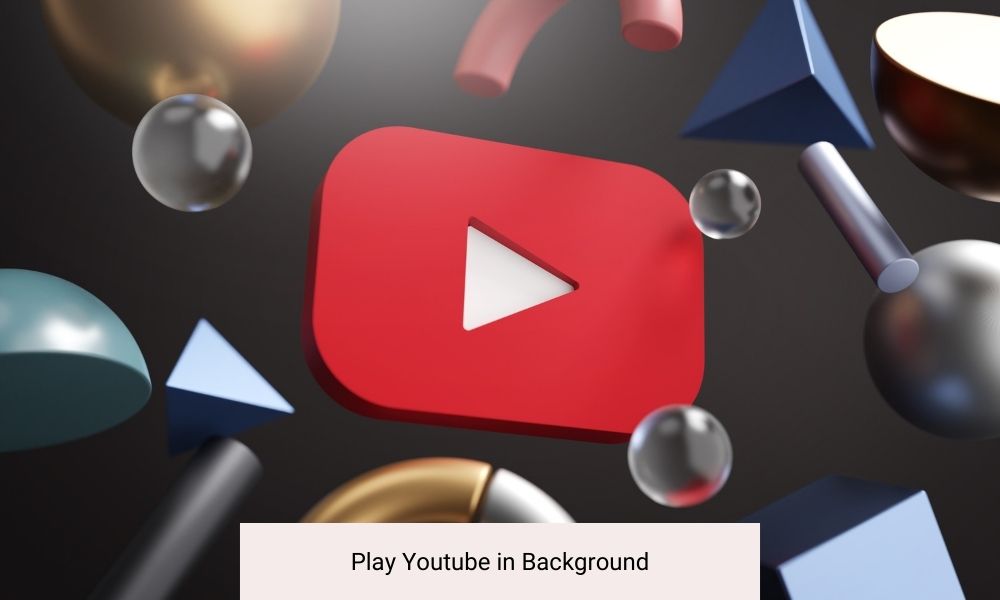
Playing YouTube videos in the background on your Android or iPhone is straightforward if you’re subscribed to YouTube Premium. Simply play a video and you can turn off your screen or switch apps; the video will keep playing seamlessly. However even without a subscription it’s possible to play videos in the background using picture-in-picture mode or a specific browser turning YouTube into a strong alternative to popular podcast apps on both iOS and Android platforms. Here’s how you can continue enjoying YouTube on your mobile device regardless of the type you own.
Playing YouTube in the Background with YouTube Premium
YouTube Premium is more than just an ad-free experience. It provides exclusive content video downloads and importantly background playback. This means you can exit the app or turn off your device’s screen while continuing to listen to YouTube. The service automatically includes this feature when you subscribe, costing $12 per month individually or $23 for a family plan that covers up to six people. There’s also a one-month free trial available. The subscription not only enhances your YouTube experience but also includes ad-free YouTube Music with similar background listening capabilities.
How to Play YouTube in the Background on an iPhone Using Browsers?
If you’re not keen on paying for Premium you can use web browsers to play YouTube in the background on your iPhone. Although direct background playback isn’t possible on Safari or Chrome when the screen is off some browsers allow you to circumvent these restrictions. Firefox and Opera for example support this functionality.
To set this up, open your preferred browser and go directly to YouTube’s website. Search for and select your video then switch the site to desktop mode. This option is typically found under the browser’s settings menu. After starting the video, return to your home screen. The video should continue playing in a small picture-in-picture window. You can keep this window open while using other apps or hide it off to the side.
How to Play YouTube in the Background on Android Using Browsers?
The process for Android users is similar to that on the iPhone. Using Firefox go to YouTube’s website—make sure to avoid opening the app by typing the URL directly. Find your video then navigate to the browser’s settings to request the desktop site. Start the video and swipe up to minimize the browser. Your video will continue to play in the notification shade allowing you to listen while doing other things on your device.

Utilizing YouTube’s Picture-in-Picture Mode on Android
Android users can also benefit from the built-in picture-in-picture mode available since Android 8.0 Oreo. This feature automatically creates a small video window if you navigate away from YouTube. This window is movable and can be resized or closed as needed. Initially a perk for Premium users Google has since made it available to all users within the U.S. except for music content.
YouTube’s Picture-in-Picture Mode on iPhone
iPhone users with a YouTube Premium subscription can also use picture-in-picture mode. This feature allows videos to continue playing in a pop-up window even after leaving the app. For non-Premium users in the U.S. the same functionality is available letting everyone enjoy YouTube in a floating window without an active subscription.
Alternative Ways to Enjoy YouTube on the Go
In addition to the methods mentioned there are other innovative ways to keep YouTube playing while multitasking on your phone. Apps that offer floating windows or split-screen capabilities can also allow you to watch YouTube while engaging in other activities on your device. These options are particularly useful for those who want to stay entertained or informed while browsing other content or working on mobile applications.
Maximizing Battery Life While Playing YouTube in the Background
Playing videos in the background while handy can drain your phone’s battery more quickly. To optimize battery life while enjoying YouTube consider lowering the video resolution when you’re only listening, not watching. You can also activate energy-saving modes on your device which help reduce battery consumption during extended use. These small adjustments can make a significant difference in how long your device lasts on a single charge.
Security and Privacy When Using Third-Party Browsers
When using third-party browsers to play YouTube in the background it’s crucial to consider the security and privacy implications. Ensure that the browser you choose is reputable and regularly updated to protect against potential security vulnerabilities. Be cautious about granting permissions that aren’t necessary for the functionality you need as this can help maintain your privacy and security while using your device.
Final Words
Playing YouTube videos in the background on your iPhone or Android doesn’t have to be limited by a subscription. Whether you choose to go through YouTube Premium for a seamless experience or explore alternative methods like using different browsers or enabling picture-in-picture mode the possibilities are varied. By taking the right steps you can enjoy your favorite videos and podcasts on YouTube while using your phone for other tasks making your mobile experience richer and more flexible.