Editing a TikTok video starts with recording one. You have a couple of choices here: either use your regular camera app and then tweak the video with editing software or shoot and edit directly on TikTok. You can even take old videos and photos from your phone’s storage and spruce them up on TikTok.
Direct filming on TikTok simplifies syncing and editing right within the app. Here’s how you can begin editing your TikTok video:
Choose your Video’s Duration
- Launch the TikTok app and tap the “+” icon to begin. Just above the recording button there are multiple time options for your video: 15 seconds 60 seconds three minutes and sometimes a 10-minute option though not everyone has this yet.
Start Recording
- Using the Timer feature which you can set for either 3 or 10 seconds allows you to start filming without holding your phone.
Make Adjustments to Your TikTok Video

- Go to ‘Adjust Clips’ and slide the white bars at each end to set the start and end points of your video. If you need to split your video tap ‘Edit’ at the bottom of the screen and choose ‘Split’.
Add Audio
- Hit ‘Add Sound’ at the top of your screen. TikTok has a huge library of sounds—from music across genres to famous lines from movies or TV shows and even clips from other TikToks. Click on the sound you like and you can either trim it to match your video or save it to use later.
Enhance Your TikTok with Filters and Effects
- On the right side of the screen you’ll find various editing tools:
- Speed: Adjust how fast or slow your video plays with options like 0.3x 0.5x normal speed (1x) 2x or 3x.
- Filters: Choose from categories like portrait landscape food and vibe each offering different visual effects.
- Clips and transitions: Add dynamic transitions or insert GIFs to enrich your video.
- Q&A: Include viewer questions in your video for interactive responses.
- Flash: Brighten up your footage particularly useful in low-light conditions.
Preview and Post Your Video
- Tap ‘Next’ to reach the posting interface. Here you can pick a video snippet to act as your preview by clicking ‘Select Cover’. You can also write a description, set viewer permissions and decide if you want to enable comments Duets or Stitches. Duets let others make a side-by-side video with yours whereas Stitches allow them to append your clip to theirs.
Best Practices for TikTok Video Editing
- Experiment with filters and effects: Dive into the plethora of editing options like stickers transitions and playback speeds. Your creativity can make your videos stand out.
- Utilize trending sounds: Based on a TikTok survey 88% of users find sound crucial. Check your ‘For You’ page and use the search feature to discover what’s popular to capture attention.
- Keep videos concise: Analysis shows that shorter around nine-second videos often achieve higher engagement. For longer stories consider breaking them into smaller digestible parts.
- Engage with Duets: Connect with others in your niche through hashtags and create Duets to increase your visibility and interaction.
- Optimize for mobile viewing: Most viewers use mobile devices so shoot vertically to avoid having to adjust your video’s orientation later.
- Illuminate your videos: Clear well-lit videos are more engaging. Learning to use a ring light effectively can enhance the quality of your content.
- Use the Timer for complex shots: Set the Timer for back-to-back recordings perfect for intricate videos like tutorials where precision and timing matter.
- Incorporate a call to action: Add captions to make your videos accessible and direct viewers on how to engage further with your content like following your profile or exploring more videos.
Final Thoughts
Editing your TikTok videos can be fun and a great way to express your creativity. Remember practice makes perfect. The more you edit the better your videos will become. Don’t be afraid to try new features and play around with different effects. Most importantly have fun and let your unique style shine through your videos.