Dark mode has gained significant popularity recently and for good reasons—it’s beneficial for both your eyes and your device’s battery. If you’re an avid TikTok user or just exploring, here’s a handy guide on how to switch to dark mode on TikTok for both iOS and Android devices.
Activating Dark Mode on TikTok
Ready to experience TikTok in dark mode? It’s simple to set up with just a few steps:
For Android Users:
- Launch the TikTok app on your Android smartphone or tablet.
- Navigate to your Profile by clicking the “Me” icon at the lower right of your display.
- Hit the three vertical dots in the upper right corner to open the Settings menu.
- Choose “Settings and privacy” from the dropdown menu.
- In the “General” section find and tap “Dark mode.”
- Use the toggle to switch Dark Mode on.
For iOS Users:
- Open the TikTok app on your iPhone or iPad.
- Visit your Profile by tapping the “Me” icon in the bottom right corner.
- Tap the three dots located in the top right corner to reach the Settings menu.
- Select “Settings and privacy” from the various options.
- Under “General” tap on “Dark mode.”
- Toggle the switch to activate Dark Mode.
Advantages of Using Dark Mode on TikTok

Switching to Dark Mode on TikTok isn’t just about aesthetics—it offers several practical benefits that can improve your viewing experience. Here’s what you can expect:
Less Eye Strain: Dark Mode reduces the blue light emitted from your screen minimizing eye strain and fatigue. This means you can enjoy scrolling through TikTok videos for longer without discomfort.
Extended Battery Life: Dark Mode consumes less power compared to the light mode thereby extending your device’s battery life. This allows you to use TikTok more extensively without needing frequent recharges.
Visually Appealing: Many users find Dark Mode more attractive than the standard light mode. The stark contrast between the dark background and the vibrant content on TikTok can create an engaging and dramatic viewing experience.
Ideal for Dim Settings: Dark Mode is perfect for scenarios with low ambient light such as in your bedroom at night or in a dimly lit space. It reduces glare and improves visibility making it easier to view content without eye strain.
Setting Up Dark Mode for TikTok on Multiple Devices
Dark mode is not only limited to your smartphones. If you use TikTok on various devices like tablets or web browsers you can also enable dark mode there with similar ease. Here’s how to make the switch on these additional platforms:
- For tablet users the steps are identical to those on smartphones—simply find the “Dark mode” option in the settings.
- On a web browser log into your TikTok account go to the user profile settings and select the dark mode just as you would on the mobile app.
Customize Your Dark Mode Experience
Once you’ve switched to dark mode TikTok offers a few customization options to tailor the appearance to your liking. You can choose between a completely dark theme or a dimmer version which provides a slightly lighter shade of dark. To access these options:
- Go to the “Dark mode” settings as previously described.
- Tap on the dark mode settings and choose between ‘dark’ or ‘dim’ to suit your visual preference.
In A Nutshell
To enhance your TikTok experience by reducing eye strain, conserving battery life and enjoying a visually appealing interface in low-light environments, switching to Dark Mode is the way to go. Whether you’re using an Android or iOS device following the steps above will enable you to take advantage of this feature and enjoy TikTok in a whole new light—or perhaps more appropriately in a new dark!