Changing the background color on your Instagram story is a simple yet effective way to make your photos and videos stand out. This feature allows you to add a unique and eye-catching touch to your stories enhancing their appeal. By selecting different colors you can customize the look of your stories to match your style or mood. This guide will help you understand how to change the background color on your Instagram stories enabling you to create more engaging and personalized content.
A Quick Guide to Instagram Stories
Before we learn how to change the background color let’s understand what an Instagram story is. An Instagram story is a feature on Instagram where you can post photos or videos that disappear after 24 hours. It’s a great way to share moments without keeping them on your profile forever.
Why You Should Change Your Instagram Story Color
Changing the background color can make your story look better. It can match your mood, show off a special occasion or just make the content stand out. Colors can show feelings and messages making your story more effective and engaging.
Step-by-Step Guide to Change the Background Color of Instagram Story
Here’s a simple guide to help you change the background color in your Instagram stories:
Step 1: Open Instagram
First, open your Instagram app. Make sure you’re logged into your account.
Step 2: Start a New Story
Tap the camera icon or swipe right from anywhere in your Feed to open the stories feature. You can take a new photo or video or swipe up to choose one from your gallery.
Step 3: Choose Your Color
If you have chosen an image or video from your gallery and it fills the screen you’ll need to make some space for the background color to show. You can pinch and zoom out on your photo or video to make it smaller. Then tap the ‘doodle’ icon (it looks like a squiggle) at the top of the screen. Here you will see a palette of colors.
To pick a background color select the color you like from the palette. If you want more color options press and hold one of the colors and you’ll see an extended color slider. Slide your finger to find the perfect shade.
Step 4: Fill the Background
Once you’ve selected your color tap and hold anywhere on the screen. Keep holding until the background fills with the color you chose.
Step 5: Adjust Your Photo or Video
After changing the background color you might need to adjust your photo or video again. Move it around until it looks just right with your new colorful background.
Step 6: Add Extras and Share
Now that your background color is set you can add stickers text or other items to your story. Once you’re happy with how it looks, tap ‘Your Story’ at the bottom of the screen to share it with your followers.
Tips to Create Engaging Stories
- Use contrasting colors: Choose background colors that contrast well with your photo or video to make the elements stand out.
- Keep it simple: Sometimes a simple color background can be more striking than a busy one.
- Match the mood: Select colors that match the mood of your content. For example, use bright colors for happy occasions or darker shades for more serious stories.
Ending Notes
Changing the background color of your Instagram stories is a fun and easy way to make your posts more personal and engaging. By following these simple steps you can transform your stories into eye-catching shares that grab your followers’ attention. Whether you’re posting everyday moments or special snapshots, a splash of color can truly make your stories shine. So why not try it out and see how a little color can bring your stories to life?