TikTok has taken the world by storm with its engaging short videos and community-driven features. However heavy usage might occasionally lead to app glitches or slowdowns. Rest assured it’s not your smartphone showing its age—it’s likely due to a buildup in your TikTok cache. Here’s how you can tackle these issues and enhance your TikTok experience.
Understanding the TikTok Cache
TikTok’s cache functions as a temporary storage that helps speed up your app by holding onto data and media files. This includes everything from videos and images to user profiles and the app’s layout which helps in reducing load times. The data is stored locally on your device enabling quicker access and less data usage.
If not managed however a bloated cache can slow down the app or cause it to crash while in use. Regularly clearing your TikTok cache is crucial for maintaining optimal app performance and safeguarding your personal information.
Effects of Clearing Your TikTok Cache

When you clear your cache you’re essentially pressing the reset button on the app. This action deletes the temporary data stored by TikTok on your device. The benefits are multifold:
- It releases valuable storage space ensuring TikTok doesn’t occupy more space than necessary.
- It boosts app performance by removing old data that may drag the app down.
- It enhances your privacy by wiping personal data such as login tokens and user preferences which are used for tracking and analytics.
Note that clearing your cache won’t affect your subscription comments or your videos that are uploaded, liked or saved. These remain safe. After you log back into TikTok a new cache begins to form to facilitate faster content delivery.
Steps to Clear TikTok Cache on Mobile Devices
Clearing the cache in TikTok is straightforward and vital for keeping your app running smoothly, protecting your privacy and managing your device’s storage space.
For TikTok users on both Android and iPhone start by opening the app and heading to your profile. Look for the three horizontal lines in the upper right corner to access the menu. From there select “Settings and privacy” and scroll to “Cache and Cellular” where you’ll find the “Free up space” option. Next to “Cache” you’ll see the amount of space it’s using. Simply tap “Clear” and confirm when prompted to purge the cached data.
Clearing TikTok Cache on Desktops
Clearing the cache doesn’t require the app if you use TikTok on your desktop. Instead, clear your browser’s cache through its settings to remove TikTok’s stored files.
Managing TikTok Storage without Deleting the App
Clearing the cache might not be enough if TikTok still occupies excessive space. This could be due to stored drafts—many users create videos to catch on trends without posting them. If these drafts pile up they can take up significant space. If you’re not planning to use these drafts, consider deleting them to free up room.
Summary
While the cache facilitates a smoother experience up to a point don’t let it overaccumulate. Regular maintenance like clearing the cache monthly is a simple yet effective way to maintain the performance of your favorite video-sharing platform.