TikTok lets you share popular videos easily, one of the ways being the quick repost function. This feature is neatly hidden in the share menu packed with various options including icons for different social platforms. Sometimes because of its placement, you might find yourself reposting a video by mistake. Fortunately removing a repost from your TikTok account is straightforward.
Quick Guide
To delete a repost simply visit your profile on TikTok and look for the Repost section. Here select the video you wish to remove, click the share button on the right-hand side and choose ‘Remove repost’ to eliminate it from your profile.
Steps to Delete a Repost on TikTok
Accidentally sharing a video is quite common on TikTok since the app doesn’t ask for confirmation before a repost. These reposts show up in your followers’ feeds so it’s crucial to remove any that don’t align with your content.
- Open TikTok on your smartphone.
- Navigate to the Profile tab located at the bottom.
- Swipe to access the Reposts section.
- Click on the reposted video you wish to delete.
- Press the share button.
- Choose ‘Remove repost’ to permanently delete it from your profile.
Occasionally the repost you want to delete might not show up immediately in your profile. In such instances you will need to locate the original video. This can be tricky if you don’t remember the name of the original account. Luckily TikTok’s watch history can help you out.
Finding and Removing a Repost from TikTok’s Watch History

TikTok keeps a log of your watch comment and search history in the activity center preserving details of the videos you’ve viewed over the past six months (note that this does not include LIVE videos and stories).
Here’s how you can remove a repost using your watch history:
- Start TikTok and go to your Profile.
- Click on the hamburger menu at the top and navigate to ‘Settings and privacy’.
- Select ‘Activity center’.
- Tap ‘Watch history’.
- TikTok will display your recently viewed videos at the top of the list. Open the one you want to remove.
- Click the share icon and then select ‘Remove repost’.
Keeping Your TikTok Feed Clean
While reposting videos on TikTok can increase your engagement and follower count it’s important to be mindful of the content you share. Instead of only reposting, consider creating your own original videos to stay trendy and relevant on the platform.
Final Words
TikTok’s repost feature allows for easy sharing of popular videos but it’s all too easy to repost by mistake given its placement in the crowded share menu. If you need to remove an unwanted repost from your account just head to your profile, find the video under the Repost tab and use the share button to select ‘Remove repost.’ This simple process ensures that only content that aligns with your preferences remains visible to your followers keeping your feed clean and relevant.