In the ever-changing world of social media, Instagram stays very popular. With its regular updates and new features it can be hard to keep up. One feature is Vanish Mode which makes messages disappear after they are seen. While this can be fun and useful sometimes there are moments when you might want to turn it off. This guide will show you how to do that in a simple and easy-to-understand way.
What is Vanish Mode?
Vanish Mode on Instagram lets users send messages that disappear after they are seen. This feature makes conversations more private because the messages are erased after they are read. It is great for sharing private information or having fun chats where you do not want to keep the messages.
Why Turn Off Vanish Mode?
You might wonder why someone would choose to turn off such a privacy-focused feature. There are different reasons for this. For example if you are talking about important information that you need to look at later keeping Vanish Mode on could be inconvenient. Also not everyone likes the idea of messages disappearing especially if they are not used to the feature.
Steps to Turn Off Vanish Mode
Turning off Vanish Mode on Instagram is easy. Here is what you need to do.
- Open Instagram: Start by opening the Instagram app on your smartphone and make sure you are logged into your account.
- Go to Messages: Tap on the messenger icon which looks like a paper airplane in the top right corner of your Instagram home screen to go to your direct messages.
- Select a Chat: Find and tap on the conversation where Vanish Mode is turned on.
- Access Chat Settings: In the chat swipe up from the bottom of the screen. If Vanish Mode is already on you will see a different screen.
- Turn Off Vanish Mode: Follow the on-screen instructions to turn off Vanish Mode. Usually you just need to swipe up again to turn it off.
Vanish Mode tips and tricks
Check the Icons: When Vanish Mode is on you might see a different background or icons in the chat. Look for these changes to know when it is active.
Tell Your Contacts: If you are turning off Vanish Mode let the person you are chatting with know especially if they were expecting privacy.
Keep Your App Updated: Instagram often updates its features. Keeping your app updated ensures you have the latest instructions and interface changes for features like Vanish Mode.
What If Vanish Mode Won’t Turn Off?
Sometimes even if you follow all the steps Vanish Mode might still not turn off. Here are some simple things you can try.
- Restart the App: Close and reopen Instagram to fix small issues.
- Check for Updates: Make sure you have the latest version of Instagram. Old versions might have problems.
- Reinstall the App: If the problem continues uninstall and then reinstall Instagram. This can often fix the app’s settings and solve the issue.
Final Words
Understanding how to control settings like Vanish Mode on Instagram helps you customize the app to fit your needs. Whether for privacy, ease of use or to keep up with important chats, knowing how to turn off Vanish Mode is useful today. With this simple guide you can make sure your Instagram experience is enjoyable and fits your preferences. Remember technology is here to help you and learning how to manage these features well can improve your social media experience.