Spoilers can really ruin surprises and with platforms like Twitter, Facebook, Reddit and Discord it’s easy to accidentally spoil something for someone else. On Discord where chats move quickly, it’s important to be mindful of others who might not want to see spoilers. Fortunately the Discord provides tools like spoiler tags to help keep surprises intact. These tags are simple to use and help you remain respectful and considerate to everyone in the chat.
QUICK ANSWER
To use spoiler tags on Discord simply type || on both sides of your message. This hides your message until someone chooses to reveal it by clicking on the spoiler. For images, videos or links add your content first. Then above the content select “Spoiler Attachment” from the options: “Spoiler Attachment” “Modify Attachment” and “Remove Attachment.”
What is a Spoiler on Discord?
Discord developers are aware that people might unintentionally share something that could spoil an experience for others. With countless messages being sent every second it’s easy for spoilers to slip through. To prevent this Discord introduced spoiler tags. These tags hide your content behind a shadow which can only be revealed if others choose to click on it.
How to Use Spoiler Tags on Discord (Desktop)
Using spoiler tags is similar to using other text formatting features like strikethroughs or underlining.
Adding Spoiler Tags to Text and Links:
- Start a message on a server or direct message on Discord.
- Type || at the beginning and the end of your message.
- Alternatively – you can type your message, select it and then click on the eye-shaped “Spoiler Attachment” icon.
Adding Spoiler Tags to Images and Videos:
- Upload your image video or link into the message field.
- Click on the eye-shaped “Spoiler Attachment” icon to mark your content as a spoiler.
- Send the message to your recipient.
How to Use Spoiler Tags on Discord (Mobile)
Adding Spoiler Tags to Text:
- Place || at the beginning and the end of your message.
- After sending the text will be hidden until someone clicks on it.
Adding Spoiler Tags to Images Videos and Links:
- Tap the + button in the bottom left corner to open your gallery.
- Select your image then tap the image icon in the message field for more options.
- In the pop-up check the box that says “Mark as a spoiler.”
- Tap the paper airplane button to send your content. It will remain hidden until someone clicks on it.
Final Words
Using spoiler tags on Discord is a simple yet effective way to keep surprises intact for everyone. Whether you’re sharing text images or videos these tags ensure that your content remains hidden until others choose to see it. By using spoiler tags you contribute to a more considerate and enjoyable experience for all Discord users.